Hello MIUI Users,
Today I'm going to show you an amazing mtz MIUI Theme which you can try on your Xiaomi Redmi Phones easily. The name of this third party miui theme is Alright V11 which looks elegant and works like a charm on your Xiaomi Redmi Device running MIUI 10 and MIUI 11.
Alright v11 miui 10 theme mtz works perfectly on all MIUI based custom Roms like Xiaomi.eu, MIUI Pro and other also. It's very easy to download and install Alright V11 Mi theme. This theme will completely change your device and will turn your device into MIUI 11. Personalize your device with one of the best Mi theme available today. It includes cool miui 11 icons with animation, Settings, Notification Panel, Custom wallpapers and much more.
Alright v11 Theme Preview
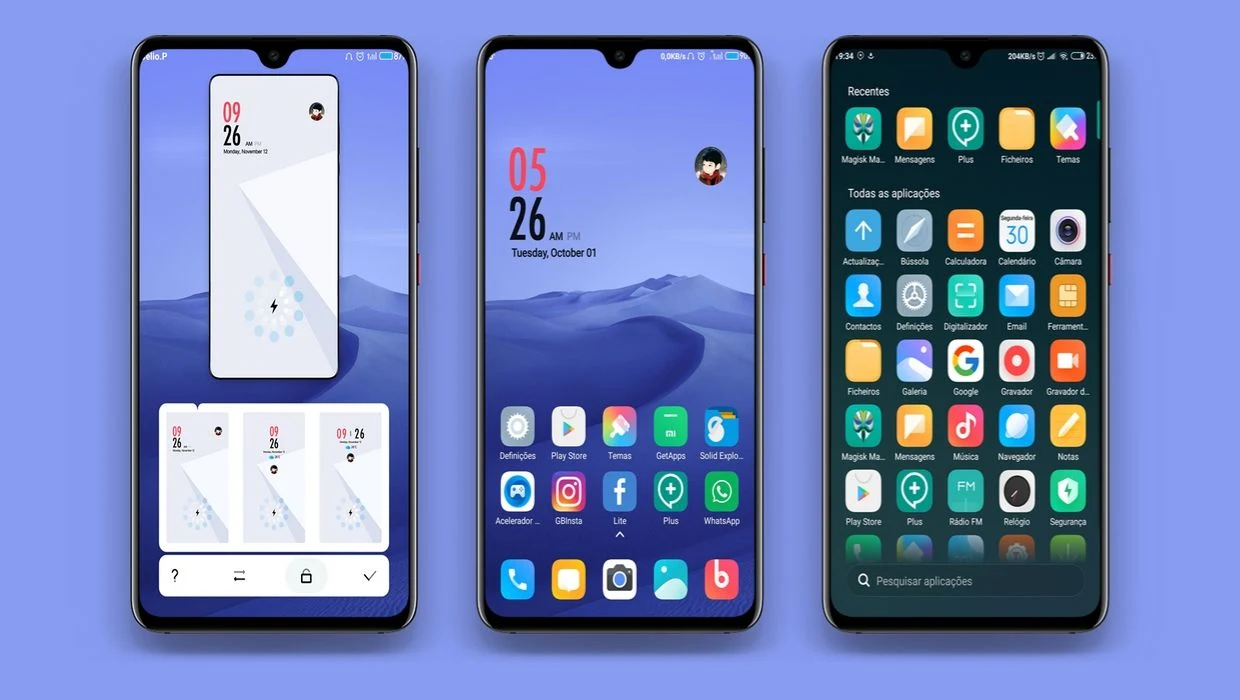
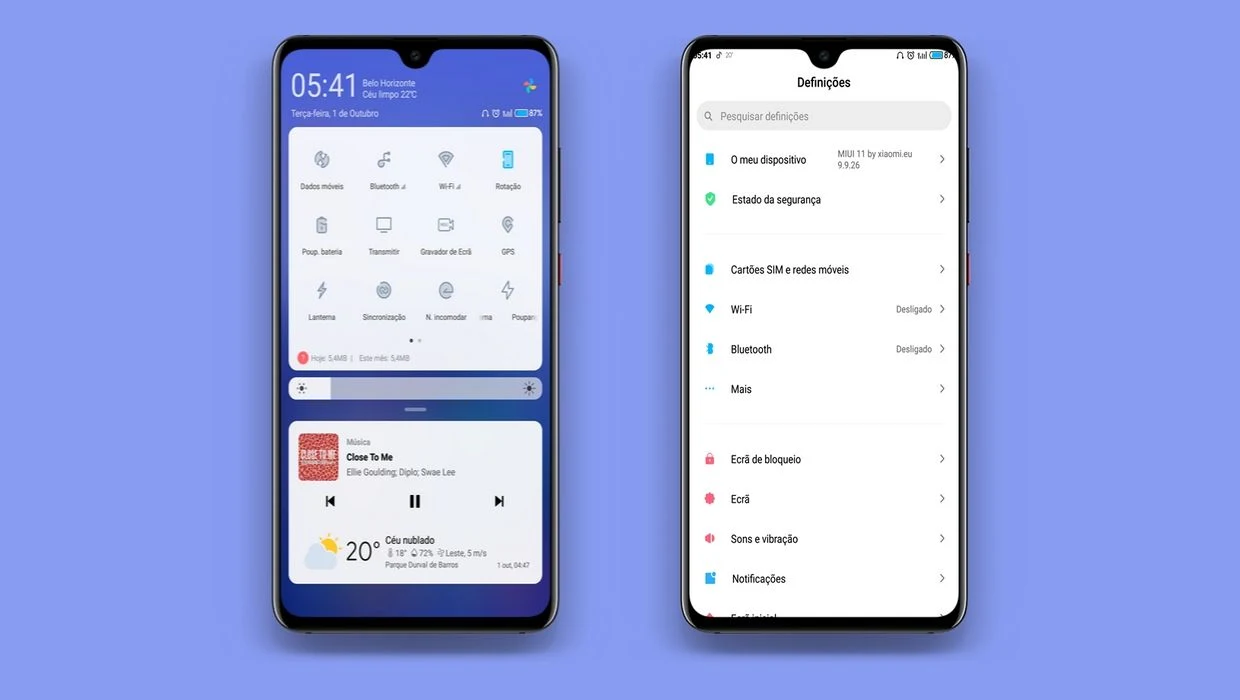
Compatibility : MIUI 10 and MIUI 11
Designer : Celio.P
Download Link : Alright v11.mtz
Apply mtz theme on your Xiaomi device using MIUI Theme Editor -
1. Download miui 10 mtz themes from here - Alright v11.mtz.
2. Download MIUI Theme editor from Play Store - MIUI Theme editor.
3. Open MIUI Theme Editor.
4. Click on Browse option and select the mtz theme file.
5. Click on Start button.
6. Click on Next button.
7. Click on Finish button.
8. Now an option will appear to install the theme. Click on Install.
9. Now open Theme Store, Select the and apply it.
Importing the mtz theme (For MIUI Based Custom Roms)
1. Open Themes app.
2. Go to My Page -> Themes.
3. Scroll down and select the Import Option.
4. Browse the mtz theme.
5. Now apply the theme.
Note: Restart your device after applying the theme so that theme changes can be perfectly applied to your device.
Hope you enjoyed Alright V11 Custom MIUI 11 Theme.
broken link
ReplyDeleteLinks Has been updated successfully...
DeleteThird-party themes not support in miui11 i am using miui thene editor but after i install and open in theeme store it said that 422 error
ReplyDeletePlease Update your MIUI Theme Editor. New update has fixed the MIUI 11 issue.
Delete